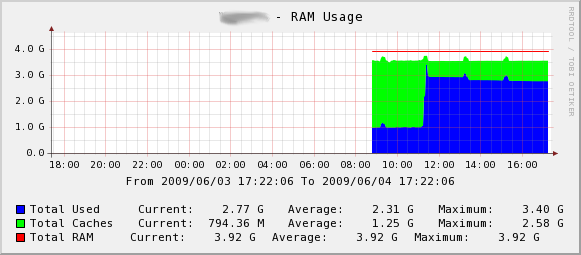One of the things I love about blogging, and about the Internet in general, is
that it makes the world much smaller. I’ve met so many people via my blog, it
makes all the work pay off. A good example of a blog introducing two people
just happened the other day.
Andrew is an aspiring sysadmin who
is moving soon, and wanted to ask me some questions regarding how to “break
in” to a career in systems/network administration. In my response, I asked if
he would mind if I quote our conversation and post it up on my blog, so that
he could ask many of us the same questions at once. He agreed emphatically.
So, click through, read Andrew’s questions, and comment away – what else are
you doing on a Friday??? Andrew first sent me this email:
I’ve only newly discovered www.planetsysadmin.com and came across your blog. I
just read your About section and I loved it, as well as the other posts I’ve
read from SAJ. I thought you’d be a good person to talk to about this. The
purpose of this email is to ask for a bit of advice from someone having
traveled down the same road I hope to. I first discovered Linux about late
2005 and played around with it, but never got around to seriously using it
until about mid 2006. I’ve been a Debian (and Ubuntu) Linux user ever since
(as well as casually seeing what’s new with OpenSolaris). Around the same
time, I discovered a love for networking, despite not knowing much about it.
Long story short, I’ve been wanting to start a career as a Linux/UNIX Network
Administrator since then. I’ve come a long way since then, but I’ve still got
a long way to go I’m sure. My girlfriend and I are moving out of Michigan to
either Gainesville Florida, or Santa Rosa California. No matter where we move,
I’m looking to break into the IT sector and actually starting my career.
Thanks to an unfortunate niche I fall into with the US’s student Financial Aid
system, I can’t really start attending college until next fall ‘10, so I’ve no
college under my belt, and the bulk of my tech knowledge is self-taught. I’ll
be taking my Network+ before we move, so that’s the only real credential I’ll
have to put on my resume. My real question is, what advice would you give
someone looking to get into this type of position? I’ve done my homework, and
I’ve read a few books on both the technical and non-technical side of the job.
I feel I know enough about what a SysAdmin actually does, and I haven’t been
scared off by any of it. In fact, it sounds absolutely awesome. I figured I
could get more by asking someone who does this for a living as opposed to some
books and a ton of web-sites. I can’t seem to get my fill of learning and
hearing about the job, so if you have anything to share, I encourage you to
ramble.
I responded with this:
… Unfortunately, like many careers, “breaking in” to the market is often the
hardest step. I might suggest trying to get a helpdesk/support job to start
out with. Often times, finding a local ISP is a good place to start - that’s
where I started. Since they are usually small, you can often get promoted
quickly if you show potential. Most often, they are nix shops, and have a
heavy focus on TCP/IP network troubleshooting. Unfortunately, the smaller mom
and pop ISP’s are a dying breed since the cable and phone companies tend to
buy them out. Usually, if you can find them, they are operating wireless ISP’s
now. If you can’t find a suitable job there, look for anything as a junior
sysadmin. In my opinion, the most important skill a sysadmin has is his
ability to solve problems. Memorization can only get you so far - there’s too
much information out there to memorize it all. Having the ability to
troubleshoot a problem and quickly isolate it down to a specific subsystem is
of the utmost importance. In my experience, something that often sets apart
nix sysadmins from Windows sysadmins is their ability to build scripts to
automate their jobs. If you haven’t already, pick up a book on shell
scripting, and start learning how to write shell scripts if you haven’t
already. To me, the most important personality traits are: 1) An insatiable
thirst for knowledge, and 2) Patience. It sounds like you already have the
first covered. Patience is required because computers are stubborn, and if you
don’t want to burn out, you have to keep your cool. …
Andrew then wrote back:
… I really liked the tip about looking for smaller ISPs. When I was working
for PC Club computers (not sure if you heard of them or not), the tech I
replaced took a job for Sonic.net, a local ISP for the northern California
area. Checking the Bay Area’s Craigslist, I see two job postings from Sonic
looking for what seem to be basic Network tech skills (I should be a shoe-in
if I pass my Network+). The Bay Area is also the only place out of Metro
Detroit and Central Florida that have job offers looking for OSX server
skills. A few are asking for ACSA certs. In either area, Helpdesk jobs are
relatively easy to find and hopefully even easier to hire into. Actually now
that I think about it, I remember all this buzz on CL about a MySQL developer
job paying $11/hr in the Greater Detroit area. As far as skills go, purely
for learning, I’ve been trying to setup an overkill home network to hone my
skills using services like Apache, BIND, Postfix, MySQL, monitoring, etc.
However, right now, my network consists of one machine; mine. A VirtualBox VM
is my server, handling LDAP, DHCP, and DNS services. I’m trying to figure out
ways to incorporate other popular services like MySQL, Postfix, and Apache, as
well as monitoring. I know that shell scripting is a desired skill by many,
but is there really a difference between knowing BASH scripts vs Python or
Perl? I’ve never had much of an aptitude for programming. I tried reading a
beginner’s type guide to C++, but I got lost after the introductory paragraph.
I’ve always had an interest in Python and Java, but not for any particular
reason. For a few years now, I’ve been checking out job listings and seeing
what a lot of these employers are looking for. It seems that a lot of them
want very specialized people, while some are looking for generalists.
Generally, what I’ve seen is that you pretty much can’t go wrong with
Microsoft, Cisco, and VMWare knowledge, as well as Blackberry Enterprise
server experience. Not to mention Linux knowledge. I was studying for the CCNA
exam, but too much material and not enough time before we move to really take
it all in. The Network+ is much more general and easier. One of the ways I’ve
been trying to hone my skills aside from making my own network to test things
out on is writing. I’ve always been fairly good at writing reports and such
for school, so this comes pretty easily to me. Over the last few years, I’ve
found lots of great sources for Linux info, from what Linux is to how to more
advanced topics. I have a blog on Wordpress that needs more attention from me,
but I’ve basically gone back to square one and started writing how-to articles
teaching people in my shoes (future SysAdmins looking for easy to read
learning material) things like what UNIX is, Open Source licensing, what Linux
is, and I’m currently going through a series of articles teaching people how
to use the shell. After going through shell basics, I’m working on a series of
networking tutorials that sit around the Network+ level. I’ve actually had my
blog linked to on sites like lxer.com and LinuxToday.com. It’s not near where
you guys on PlanetSysAdmin are at, but I hope to make it that grade of
material some day. The site is thatLinuxguy.wordpress.com …
There you have it! What was the wisest career choice you made? Conversely,
what would you have done differently? Share your experiences by taking the
time to write up a comment!