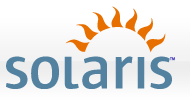 In part two of the series, we left off with a non-working Custom Jumpstart setup. By
creating our Jumpstart profile file and a sysidcfg file, we’ll have a basic,
but working Custom Jumpstart. The profile contains settings specific to the
installation, where the sysidcfg file contains settings specific to the
machine during and after installation.
In part two of the series, we left off with a non-working Custom Jumpstart setup. By
creating our Jumpstart profile file and a sysidcfg file, we’ll have a basic,
but working Custom Jumpstart. The profile contains settings specific to the
installation, where the sysidcfg file contains settings specific to the
machine during and after installation.
Step One: Create the sysidcfg file
If you’ve been following along, we specified the path to web1’s sysidcfg file when we generated our dhcpd.conf file in part one. Let’s create this file, so that the installer doesn’t have to ask us these questions during the installation:
cd /export/home/jumpstart/configs
mkdir -p sysids/web
cat <<EOD > sysids/web/sysidcfg
keyboard=US-English
system_locale=en_US.UTF-8
security_policy=NONE
nfs4_domain=domain.com
name_service=DNS {domain_name=domain.com name_server=192.168.0.5}
network_interface=bge0 { protocol_ipv6=no
primary
hostname=bkeweb1
ip_address=192.168.0.21
default_route=192.168.0.10
netmask=255.255.255.0
}
terminal=vt100
timezone=US/Central
timeserver=localhost
root_password=8X123/ZkOFICY
service_profile=limited_net
EODYou should read the manpage for sysidcfg, but in our example above some of the not-so-obvious settings are:
- security_policy=NONE is relative to the kerberos security settings during installation.
- root_password the value of root’s password as written in a real /etc/shadow file.
- service_profile=limited_net - using limited_net disables unnecessary services and restricts others to localhost access only. I recommend this setting for anyone not in a lab environment.
Step Two: Create the profile file
There’s a huge amount of operations you can configure via the jumpstart profile - I recommend reading Sun’s documentation on creating a Jumpstart profile. I also owe a link to the Keep DaLink blog for a nice list of clusters and packages to install. Using this profile below will result in an installation with pretty much every command line tool you would need, minus any X11/Gnome packages. Here’s the contents of my Jumpstart profile:
cat <<EOD > webserver
install_type initial_install
system_type standalone
#pool name size swap dump devices
#pool rpool auto auto auto mirror c0t0d0s0 c0t1d0s0
pool rpool auto auto auto any
bootenv installbe bename s10_u7
partitioning default
# base cluster
cluster SUNWCreq
# additional clusters and packages
cluster SUNWCacc add # System accounting utilities
cluster SUNWCadm add # System And Network Administration (showrev etc)
cluster SUNWCcpc add # CPU Performance Counter driver and utilities
cluster SUNWCcry add # Supplemental cryptographic modules and libraries
cluster SUNWCfwcmp add # Freeware Compression Utilities (bzip zip zlib gzip)
cluster SUNWCfwshl add # Freeware Shells (bash tcsh zsh)
cluster SUNWCfwutil add # Freeware Other Utilities (gpatch less rpm)
cluster SUNWCgcc add # GNU binutilis, C compiler, m4 and make
cluster SUNWCged add # Gigabit Ethernet Adapter Software
cluster SUNWCjv add # JavaVM
cluster SUNWCjvx add # JavaVM (64-bit)
cluster SUNWClibusb add # wrapper for libusb; user level usb ugen library
cluster SUNWClu add # Live Upgrade Software
cluster SUNWCntp add # Network Time Protocol
cluster SUNWCopenssl add # the classical super-old Solaris OpenSSL
cluster SUNWCpd add # PCI drivers
cluster SUNWCperl add # perl5
cluster SUNWCpm add # Power Management Software
cluster SUNWCpmgr add # Patch Manager Software
cluster SUNWCpool add # core software for resource pools
cluster SUNWCptoo add # Programming tools and libraries
cluster SUNWCrcapu add # Solaris Resource Capping Daemon
cluster SUNWCsma add # Solaris Management Agent (snmpd)
cluster SUNWCssh add # Secure Shell Client/Server
cluster SUNWCts add # Solaris Trusted Extensions
cluster SUNWCusb add # USB drivers and header files
cluster SUNWCutf8 add # en_US.UTF-8 locale support
cluster SUNWCvld add # Sun Ethernet Vlan Utility
cluster SUNWCvol add # Volume Management
cluster SUNWCwget add # GNU wget
cluster SUNWCzone add # Solaris Zones
package SUNWarc add # Lint Libraries (usr)
package SUNWarcr add # Lint Libraries (root)
package SUNWman add # On-Line Manual Pages
package SUNWdoc add # Documentation Tools
package SUNWsfwhea add # Open Source header files
package SUNWtoo add # Programming Tools
package SUNWhea add # SunOS Header Files
package SUNWxcu4 add # XCU4 Utilities
package SUNWxcu4t add # XCU4 make and sccs utilities
package SUNWxcu6 add # XCU6 Utilities
package SUNWgcmn add # gcmn - Common GNU package
package SUNWggrp add # ggrep - GNU grep utilities
package SUNWgtar add # gtar - GNU tar
package SUNWuium add # ICONV Manual pages for UTF-8 Locale
package SUNWladm add # Locale Administrator (really optional)
package SUNWGlib add # GLIB - Library of useful routines for C programming
package SUNWPython-share add # python
package SUNWPython add # python
package SUNWfss add # Fair Share Scheduler
package SUNWscpr add # /usr/ucb tools
package SUNWscpu add # /usr/ucb tools
package SUNWrsg add # needed by sshd
package SUNWgssdh add # needed by sshd
package SUNWspnego add # needed by sshd
package SUNWbind add # host&dig
# optional clusters and packages
#cluster SUNWCapache add # Apache 1.3.9
#cluster SUNWCapch2 add # Apache 2
#cluster SUNWCpostgr add # PostgreSQL
#cluster SUNWCpostgr-82 add # PostgreSQL 8.2
#cluster SUNWCdhcp add # DHCPv4 Services
#cluster SUNWCtcat add # Tomcat Servlet/JSP Container
#package SUNWmysqlr add # MySQL (Root)
#package SUNWmysqlu add # MySQL (User)
# The following are for webstack dependencies
package SUNWfontconfig
package SUNWfreetype2
package SUNWjpg
package SUNWpng
package SUNWxwplt
package SUNWpostgr-82-libs
EODAfter running an install with this profile, you will end up with a ZFS root that contains just under 2GB worth of data. If that’s not your desired setup, then tweak away!
Step Three: Validate the profile file
The last step in this article is to validate the rules file and its associated profiles. Run the following:
# ./check
Validating rules...
Validating profile webserver...
The custom JumpStart configuration is ok.This process validates your config files, and creates a rules.ok file in the root of your config server directory. It is this file that the client loads and parses when starting a Jumpstart installation.
This concludes part three of the series. You should now be able to boot using PXE for X86 or using ‘boot net:dhcp - install’ from Sparc, and have a completely automated installation. However, you likely also have a rather vanilla installation which we’ll remedy in part four of the series.